Creating a FITS file¶
The following example illustrates the creation of a FITS file comprising
one image and one table (see examples/cpp/createfits/createfits.cpp for the
source code; the line numbers are for reference and are not part of
the source code)
C++
1GFits fits;
2GFitsImageDouble image(20,10);
3for (int x = 0; x < 20; ++x) {
4 for (int y = 0; y < 10; ++y) {
5 image(x,y) = x+100.0*y;
6 }
7}
8fits.append(image);
9GFitsBinTable table;
10GFitsTableDoubleCol column("ENERGY", 10, 3);
11for (int row = 0; row < 10; ++row) {
12 for (int index = 0; index < 3; ++index) {
13 column(row, index) = row*100.0+index;
14 }
15}
16table.append(column);
17fits.append(table);
18fits.saveto("my_fits_file.fits", true);
19fits.close();
Python
1fits = gammalib.GFits()
2image = gammalib.GFitsImageDouble(20,10)
3for x in range(20):
4 for y in range(10):
5 image[x,y] = x+100.0*y
6fits.append(image)
7table = gammalib.GFitsBinTable()
8column = gammalib.GFitsTableDoubleCol('ENERGY', 10, 3)
9for row in range(10):
10 for index in range(3):
11 column[row, index] = row*100.0+index
12table.append(column)
13fits.append(table)
14fits.saveto('my_fits_file.fits', True)
15fits.close()
In line 1, a FITS object is allocated in memory.
An image is created in line 2, comprising 20 pixels in the x-direction
and 10 pixels in the y-direction, each pixel being a double precision
value. Lines 3-7 fill the image by a nested loop over all pixels.
The image is then appended to the FITS object in line 8.
In line 9, a binary table is created. A column comprising double precision
values is created in line 10. The name of the column is set to ENERGY,
and comprises 10 rows, each of which is composed of a 3-element vector.
This so-called vector column is filled by the nested loop in lines 11-15.
In line 16, the column is appended to the binary table, which in turn is
appended to the FITS object in line 17.
In line 18, the FITS object is saved into the file my_fits_file.fits.
The (optional) argument true indicates that any existing file with
the same name will be overwritten (by default, an attempt to overwrite an
existing file will lead to an exception, hence if overwriting is desired
it has to be explicitly specified).
In line 19, the FITS object is closed, implying that all memory related to the object is deallocated. Note that saving of a FITS object does not close the object itself; it continues to exist in memory and can be manipulated further, independently of the FITS file on disk. Line 19 could however be omitted, as a FITS object is automatically closed upon destruction of the object.
Note also that up to line 17, the FITS object only exists in memory. The FITS file on disk is only created in line 18. Alternatively, one could have written
C++
1GFits fits("my_fits_file.fits", true);
2...
3fits.save(true);
Here, the FITS file on disk is created in line 1. The (optional) true
argument specifies that the FITS file should be created if it does not
yet exist. By default, this argument is set to false, and an exception
is raised when creating the GFits object. If a file exists already,
line 1 will in fact open the file, and lines 2-17 will add an image and
a table in addition to the image and table that exists already in the
file. Line 1 is in fact identical to
C++
1GFits fits;
2fits.open("my_fits_file.fits", true);
hence it creates an instance of the GFits object and then opens the
file my_fits_file.fits. Line 18 then saves the FITS file taking into
account the modifications that have been made. Note that only at this point
the modifications will be written to disk. The GFits::save() method does not
take any filename as it saves a file that has been opened before. It takes
however the (optional) clobber flag that specifies whether a file should
be overwritten or not (as for the GFits::saveto() method this flag is set to
false by default).
Note that one can also combine file opening with the GFits::saveto() method to create a copy of the FITS file. Specifying
C++
1GFits fits("my_fits_file.fits", true);
2...
3fits.saveto("my_fits_file2.fits", true);
will open the file my_fits_file.fits and save the FITS object after
the manipulations of line 2-17 into the file my_fits_file2.fits.
A final word on the append methods that are
used in the example to append the image and tables to the FITS object,
and the column to the binary table. These methods will append a copy
of the object to the FITS object, hence after appending, any manipulations
on the original object will not be reflected in the FITS object. If an
object should be manipulated after it has been appended, a pointer to
the object has to be retrieved from the FITS object using
C++
1GFitsImage* image = fits.image(0);
2GFitsTable* table = fits.table(1);
3GFitsTableCol* column = (*table)["ENERGY"];
For reference, a screen capture of the FITS file that is created by the above example is shown below.
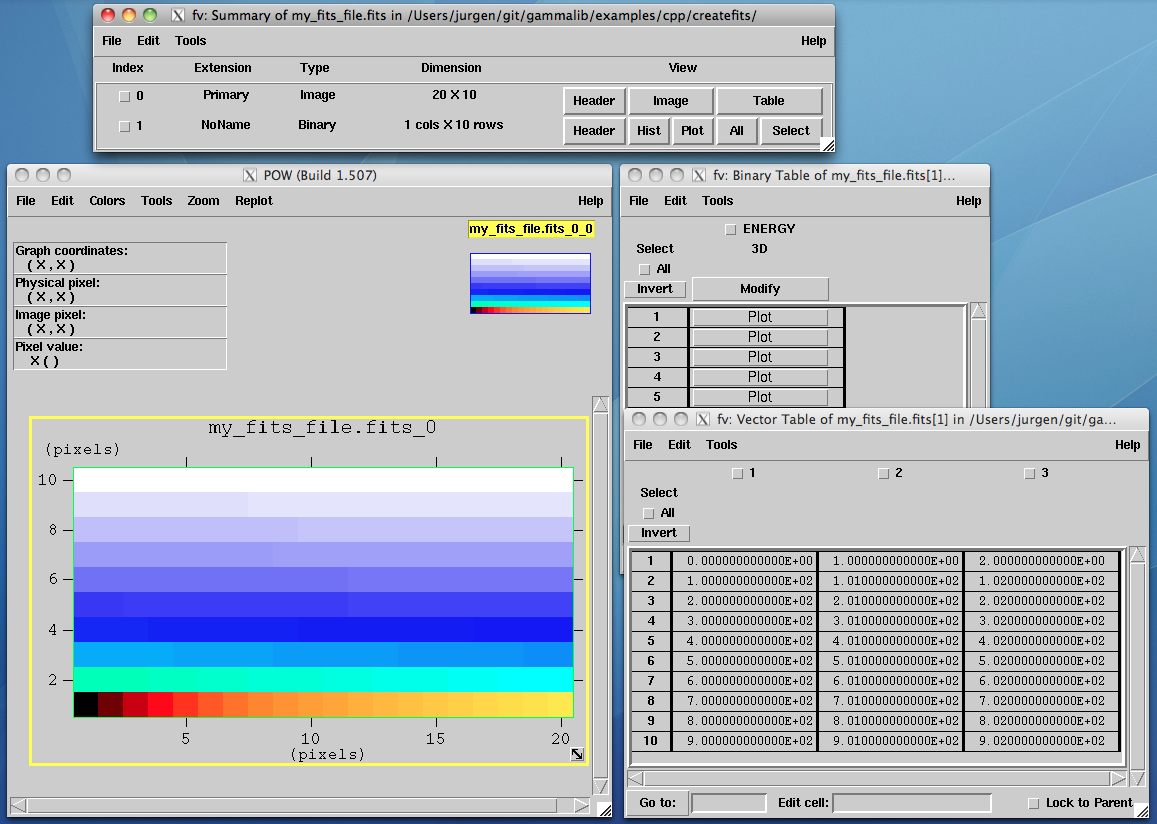
FITS file example¶
